Entering and Editing Text
You will enter text when messaging, making a calendar entry, writing notes, and filling out forms. There are several ways to select text if you need to make corrections, edit, or insert graphics.
Basic text
Tap the screen where you want to place the cursor. This may be in a form field, a browser search/URL bar, a note, or a document. Begin typing by tapping letters or using QuickPath to slide your finger to the letters in a word.
- To capitalize letters: Tap
 , or touch
, or touch  , then slide to a letter.
, then slide to a letter. - To lock caps on: Double-tap
 .
. - To quickly end a sentence with a period: Double-tap the Space bar.
- To enter numbers and symbols: Tap
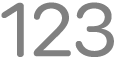 o
o 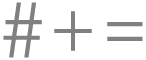 .
. - To undo autocorrect: Misspelled words are automatically corrected and temporarily underlined so you know what?s been changed. If you wish to revert to the spelling as you typed it, tap the underlined word, then tap the spelling you want to use.
- To correct your misspelling: Tap a misspelled word (underlined in red) and choose a corrected option, or type in the word.
- Undo and Redo: Use Undo
 and Redo
and Redo  (at the top of your screen) to revise your last edits.
(at the top of your screen) to revise your last edits.
Anywhere you can type you can use your voice to dictate. The keyboard remains open during dictation so that you can use both. For instance, you can highlight a word using the keyboard, then dictate a replacement word.
Toca y arrastra el cursor para moverlo
Toca y arrastra el cursor para moverlo a otro lugar del texto. El cursor aparecerá encima de tu dedo para que sea más fácil saber dónde lo soltarás.
Utiliza la barra espaciadora como cursor
The easiest way to manipulate your cursor within a document is to turn your keypad into a touchpad! Touch and hold the space bar until the keyboard grays out. Then slide your finger to move the cursor to the insertion point.
Quickly selecting words and paragraphs
Double-tap a word to highlight it. Triple-tap within a paragraph to select the entire paragraph. Use the tools in the pop-up menu to choose an editing option or tap ![]() to view additional options.
to view additional options.
The selected text is highlighted and there are grab handles on each end of the selection. Touch and slide the grab handles to change your selection.
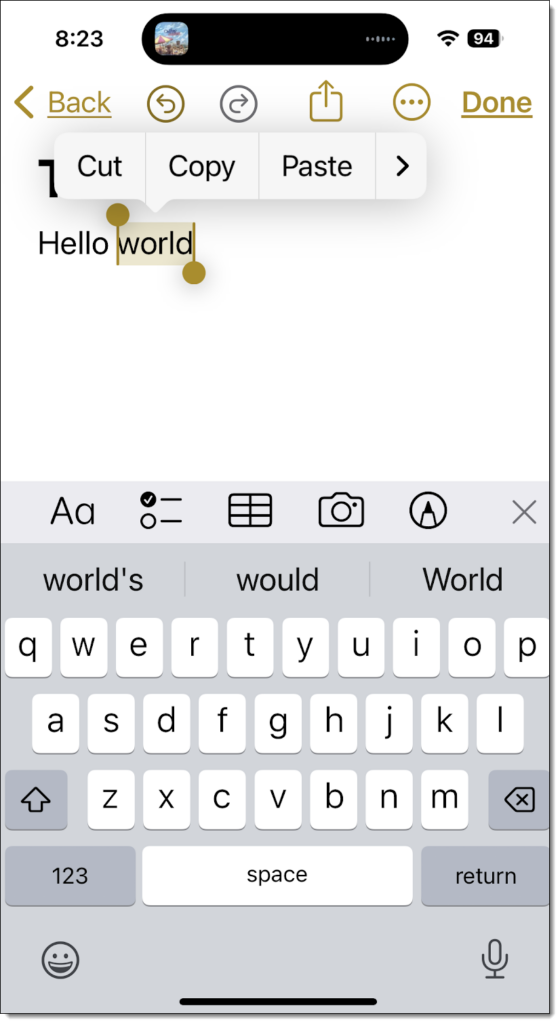
Moving blocks of text
You can move selected blocks of text or entire paragraphs when editing your document. Select the text you want to move, then touch and hold the highlighted selection until it appears to lift up. Without removing your finger, slide the block of text to a new location and drop it by lifting your finger from the screen.
