Notifications and the Notification Center
Notifications alert you of important updates from your apps. For instance, you may want your airline app to send you notifications of changes to your flight schedule, your email app to alert you to new messages, and your news app to send you breaking news headlines. You decide which apps can send notifications and how those notifications behave. Your iOS device groups these notifications in the Notification Center for easy access.
You can open and view your notifications from any screen, including the Lock Screen if enabled. Swipe down from the top center edge of your device to display recent notifications. With notifications open, you can scroll up to display older notifications.
How notifications work
Notifications can be visual and audible. Visual notifications show up as banners with or without a preview of the content. The following image shows notifications from Starbucks and Gmail, each with a content preview.
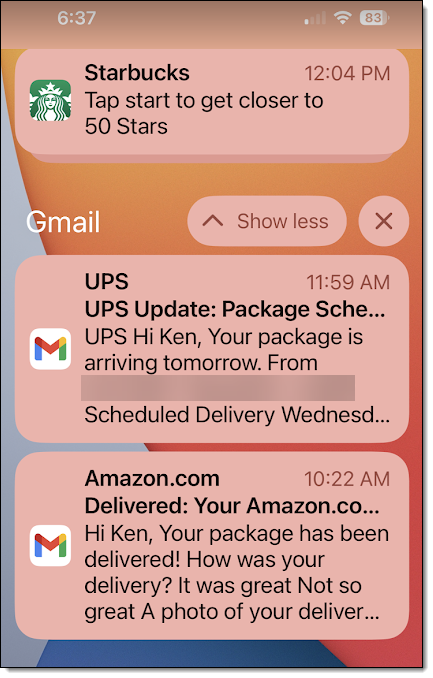
You have a great deal of control over banner notifications. You can choose which apps are allowed to send notifications and how the banner acts.
General Notification Center settings
Notifications can be displayed in groups or lists. You can also choose to schedule a summary of notifications at certain times or have them displayed as they arrive.
- Go to Settings
 > Notifications
> Notifications  .
. - Select from the display and scheduling options.

- Count. Displays only the number of notifications.
- Stack. Multiple notifications from the same app are stacked on top of one another. Tap the stack to expand it.
- List. Each notification is separated into a scrollable list.
- Scheduled Summary. Deliver your notifications at scheduled times of the day.
- Show previews. A notification preview means that certain notifications will show a snippet of what the notification is about, for example, the name of a message sender and the first few words of the message.
- Screen Sharing. Choose whether notifications will display when using SharePlay or Screen Mirroring.
- Announce Notifications. Siri can read out notifications if you toggle Announce Notifications on. You can also restrict Siri to do so only when your iPhone is connected to headphones and whether Siri will read back a message you dictate before sending it.
- Siri Suggestions. Siri can make suggestions for tasks you may want to complete based on your iPhone usage, time of day, and location. For instance, when you receive a call from an unknown number, Siri will let you know who might be calling if the number is in an email. You can toggle this behavior off, or just restrict which apps Siri will monitor.
Adding apps to the Notification Center
You can choose which apps are allowed to send you notifications and how those notifications behave.
- Go to Settings
 > Notifications
> Notifications  .
. - Scroll down to the list of apps installed on your device.
- Tap any app to open notification options for that specific app.
You have the option to choose if an app can:
- Send visual notifications.
- Play a sound with a notification.
- Show the notification on the Lock screen and if the notification goes away automatically (temporary) or requires you to dismiss it (persistent).
Changing notification settings for a specific app
Under Notification Style, you can customize how notifications from specific apps are displayed. Every app that has a notification function appears under Notification Style. Tap the app to view settings.

Notifications settings options
- Allow Notifications. Turn off notifications here to stop all notifications for this app.
- Alerts. Select screens where notification alerts are allowed to appear.
- Banner style. Banners appear at the top of the screen when your phone is unlocked, even if you are using another app. There are two types of Banner notifications: Temporary and persistent. Temporary banners appear on your screen for a few seconds and then disappear automatically. Persistent banners remain until you dismiss them by swiping up or tapping them to open the app.
- Sounds. Turn off to silence any notifications from the app.
- Badges. A badge is a small red circle that appears on top of an app button on the Home Screen to alert you of a notification. The number in the circle indicates the number of notifications. These notifications might indicate messages, updates, or something else, depending on the app.
- Show Previews. Change this to change the notification previews for the app. iOS does not show previews when the device is locked by default, but you can override this behavior here.
- Notification Grouping. If you have many notifications, they will be grouped to save space in the notification center. Tap the group to expand and see all the notifications. If you do not like this behavior, you can change it here.
- [App name] Notification Settings. If the app has notification settings that are controlled within the app, this option will appear at the bottom. Tap it to open the app and change the settings.
Government notifications and alerts
Your iPhone can receive presidential alerts, AMBER and Emergency Alerts, and warnings about extreme weather conditions and/or imminent threats issued by government agencies. By default, Government Alerts are toggled on. When you are receiving an alert, you will hear an alarm-type sound. If you do not wish to receive alerts, go to Settings ![]() > Notifications and scroll to the bottom of the screen (below your apps). Under Government Alerts, toggle the type of alert off or on.
> Notifications and scroll to the bottom of the screen (below your apps). Under Government Alerts, toggle the type of alert off or on.
Government alerts may not work under all conditions depending on your location, carrier, and device model.
Clearing notifications
Drag a notification slightly to the left to open options to clear or manage the notification. Swipe farther left to dismiss the notification (or stack of notifications).
Older notifications are grouped by app and day and can be cleared with the Clear Notifications button ![]() at the top of the app group, next to the day’s group, or by swiping left.
at the top of the app group, next to the day’s group, or by swiping left.
Opening notifications
Open notifications as follows:
- Locked. You will have to unlock the iPhone to open the notification, but you can dismiss the notification by swiping left.
- Unlocked.
- Tap the notification to open.
- Drag left and tap Options. Here you can mute that app’s notifications for an hour or a day. You can also turn off all notifications from the app by tapping Turn Off or go directly to the app’s notification settings by tapping View Settings.
- Touch and hold the notification to perform a quick action if the app supports them.
- If you are using your device.
- If you are using your device and receive a banner at the top of your screen, tap the notification to leave the current app and open the app that sent the notification.
- To dismiss it without responding, swipe it up.
- Touch and hold the notification to bring up a Quick Action Menu.
Enabling notifications on your Lock Screen
Notifications on your Lock Screen make it easy to see what’s new with a glance even without unlocking your device.
- Go to Settings
 > Face ID & Passcode (on an iPhone with Face ID) or Touch ID & Passcode (on other iPhone models).
> Face ID & Passcode (on an iPhone with Face ID) or Touch ID & Passcode (on other iPhone models). - Enter your passcode.
- Scroll down and turn on Notification Center.
