Connecting Your iPhone or iPad to Wi-Fi
Connecting to the internet using a Wi-Fi signal is often cheaper and faster than using your cellular signal. Wi-Fi is also a better option when your cellular signal is weak, such as when you are inside of a building. iOS makes it easy to connect to Wi-Fi.
To turn on Wi-Fi, go to Settings ![]() > Wi-Fi
> Wi-Fi ![]() . If necessary, tap the button to turn Wi-Fi on. If networks are available, they will appear in the NETWORKS list. Tap the network name (SSID is the technical term) you want to connect with and enter a password if necessary.
. If necessary, tap the button to turn Wi-Fi on. If networks are available, they will appear in the NETWORKS list. Tap the network name (SSID is the technical term) you want to connect with and enter a password if necessary.
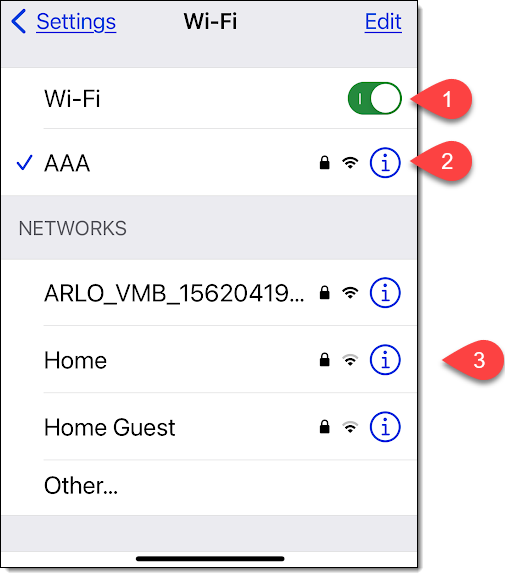
- Wi-Fi on/off toggle switch.
- The checkmark indicates your current connection. The lock icon
 indicates the connection requires a password. The number of Wi-Fi bars
indicates the connection requires a password. The number of Wi-Fi bars  indicates the strength of your signal. Tap the Info icon
indicates the strength of your signal. Tap the Info icon  to view additional information about the connection.
to view additional information about the connection. - List of Wi-Fi network names (SSIDs) that are within range.
On many public networks, you may have to agree to Terms of Service as a part of the connection process. You may even need to enter a password. Public networks, like those offered at a coffee shop, hotel, or airport, are not secure even if they require a password. Public networks are safe to use as long as you follow good security habits. Make sure your browser connections are secure (look for the lock icon), use 2-factor authentication, and don’t respond to phishing scams. Learn more about online safety at https://connections.oasisnet.org/oasis-connections-guide-to-online-safety/.
