Navigating iPhone (Models with Face ID)
Here is a quick guide to finding and using screens you’ll use frequently. We’ll cover each in more detail in the next topics.
Home Screen
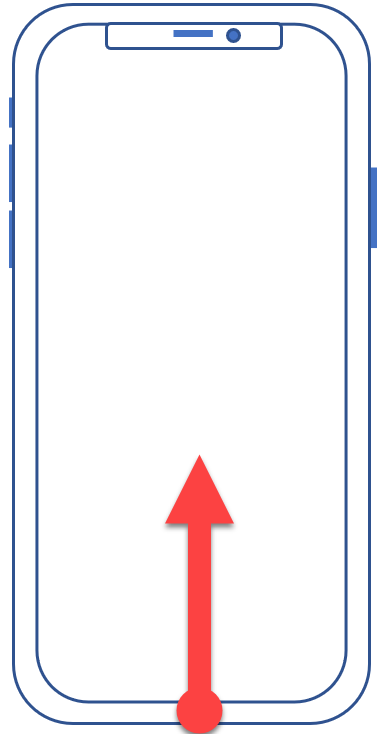
To return to the Home Screen, swipe up from the bottom of the device. You’ll first go to the last Home Screen you were on. To get to your “main” Home Screen, swipe up a second time.
Swipe a finger left from the main Home Screen to advance to the next Home Screen page. Swipe right to back up to the prior Home Screen page.
Opening the Control Center
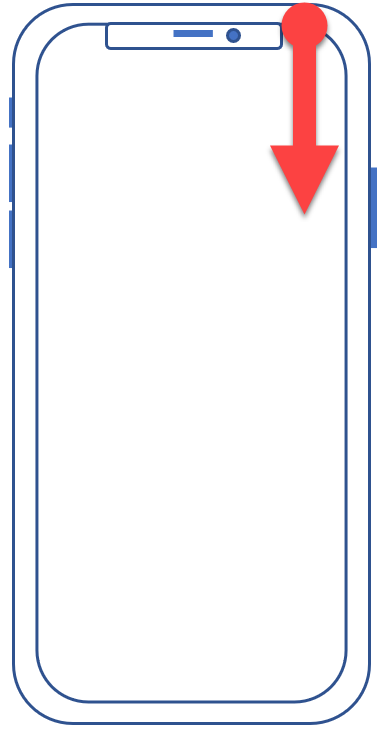
Swipe down from the right-side top edge of your screen to open the Control Center.
Viewing notifications
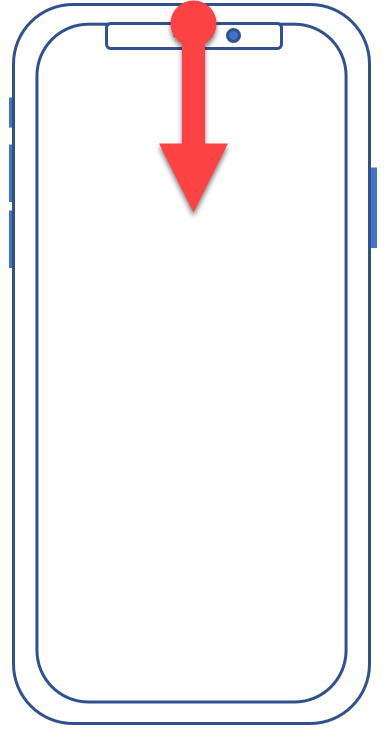
Swipe down from the middle top edge of your screen to open notifications.
Using the App Switcher

Swipe up from the bottom edge and lift your finger in the middle area of the screen. Open apps will display in overlapping cards arranged by latest use. Swipe right to scroll through the apps. Tap the one you want to switch to.
You can force-close an app from the App Switcher by touching and dragging it to the top of your screen.
The Today View
Swipe right from the main Home Screen (as far right as you can go) to open the Today View.
Open the App Library
The App Library is the rightmost page from the Home Screen pages. Swipe left until you find the App Library.
