iOS Accessibility Options: Making Things Easier to See
Your device has lots of options to enhance accessibility for all users. You’ll find them all in Settings ![]() > Accessibility. We will only cover a couple of the most popular here in this section.
> Accessibility. We will only cover a couple of the most popular here in this section.
Enlarging and clarifying text and objects on your screen
You can easily enlarge the text on your screen.
- From the Home screen, tap Settings
 , then tap Accessibility.
, then tap Accessibility. - Tap Display & Text Size.

Select the options you want to include.
- Selecting Bold Text will make text fatter and easier to see.
- Tap Larger Text to open the Larger Text page. Then use the slider to make the text bigger. Turn on Larger Accessibility Sizes to access even larger text options.
- Button Shapes adds a defined border around buttons to make them easier to see.
- On/Off Labels adds a small 1 or 0 (zero) to the button to make it easier to distinguish without relying on color alone.

- Select Increase Contrast to enhance the difference between light and dark areas and text.
- Turn on Reduce Transparency to reduce background fade and blur.
Reachability feature
Apps can be hard to reach on a larger screen, especially when using only one hand. iOS has a feature called Reachability that you can use to bring the contents of the screen down to the lower half. Swipe down on the bottom edge of the screen or lightly double-tap the Home button. You have to turn Reachability on in Settings ![]() > Accessibility > Touch to use this feature.
> Accessibility > Touch to use this feature.
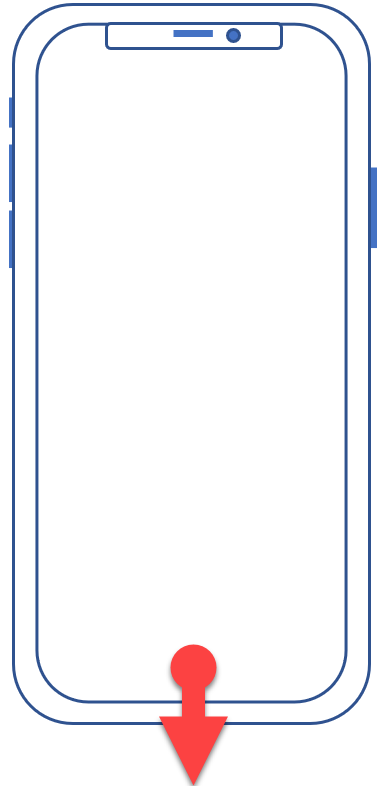
Reducing movement and parallax
The elegant look of the iPhone includes thin fonts and a 3D illusion called parallax. To see parallax in action, look closely at a button on the Home screen while tilting your device back and forth. The buttons will look as though they are hovering over and moving at a different rate than the background. Other items, like screen transitions and animations, may affect persons with certain sensitivities to motion effects. You can reduce or stop these motion effects.
- From the Home screen, tap Settings
 , then tap Accessibility.
, then tap Accessibility. - Tap Motion.
- Turn on Reduce Motion and turn off any desired motion effects.
Home button options
The Home button has more than one function, and you can modify it as follows:
- From the Home screen, tap Settings
 to open the Settings page.
to open the Settings page. - Under General, tap Accessibility.
- Tap Home Button and choose from the following.
- Select a new click speed if you need more time to double-click or triple-click the Home button.
- Turn off Press and Hold to Speak if you are accidentally summoning Siri with the Home button.
Made for iOS hearing devices
Made for iOS hearing aids are made to pair with iPhones, iPods, and iPads. These can make conversations, music, navigation, and other audio clearer. Use your iOS device as a hearing aid with full control on the device.

Other assistive options
- Settings
 > Accessibility > Subtitles & Captioning > Closed captions & SDH adds interpretive text to video, if included in the video.
> Accessibility > Subtitles & Captioning > Closed captions & SDH adds interpretive text to video, if included in the video. - Settings
 > Accessibility > Touch > AssistiveTouch provides additional options for those with motor difficulties and options for connecting an external tracking device.
> Accessibility > Touch > AssistiveTouch provides additional options for those with motor difficulties and options for connecting an external tracking device.
There are additional apps available in the App Store that provide even more assistive options. You can also search iTunes for movies and TV episodes with closed captioning. Select With Closed Captioning when searching and look for the CC logo on the description page. This is not an all-inclusive list. For more information, check your user manual.
