Apple Pay
You can use the credit and debit cards you stored in Wallet to make contactless purchases using your iPhone and Apple Pay. Most retailers, including fast food restaurants, accept contactless payments. Look for the following symbols.

Contactless payments using your iPhone are safer than using a physical credit card. Your card number is never shared and all transactions are securely encrypted.
Setting up Apple Pay
- Tap Settings then Wallet & Apple Pay, or if you already have a card in Wallet, you can open Wallet and tap
 in the upper right corner.
in the upper right corner. - Fill in the card information manually or use the camera function to capture the card data automatically.
- Read the Terms and Conditions, then tap Agree.
Once verified, your card will be added to your Wallet. (Not all banks/cards will work with Apple Pay.)
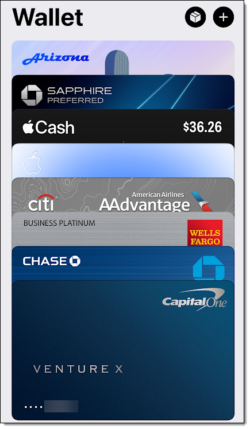
Selecting your default card
Your default card will be used when you make a payment unless you choose a different card during the checkout process. You can change the default card by dragging them into a different order.
- Open the Wallet app
 .
. - Your credit and debit cards will be shown in a stack, The top card is (confusingly) at the bottom of the screen but is the one fully visible. Drag your preferred default card to the bottom position.
Paying with Apple Pay on an iPhone with Face ID
- Double-click the side button to open Apple Pay to your default credit or debit card.
- To select a different card, tap the default card, then scroll to and tap the card you want to use.
- Hold your iPhone near the card reader (normally close to the image as shown above) and pause. You’ll see a checkmark or a “Done” on your screen when the transaction is completed.
Paying with Apple Pay on an iPhone with Touch ID
- Rest your finger on the fingerprint reader.
- Hold the top of the phone to the card reader (normally close to the image as shown above) and pause. You’ll see a checkmark or a “Done” on your screen when the transaction is completed.
January 4, 2024
